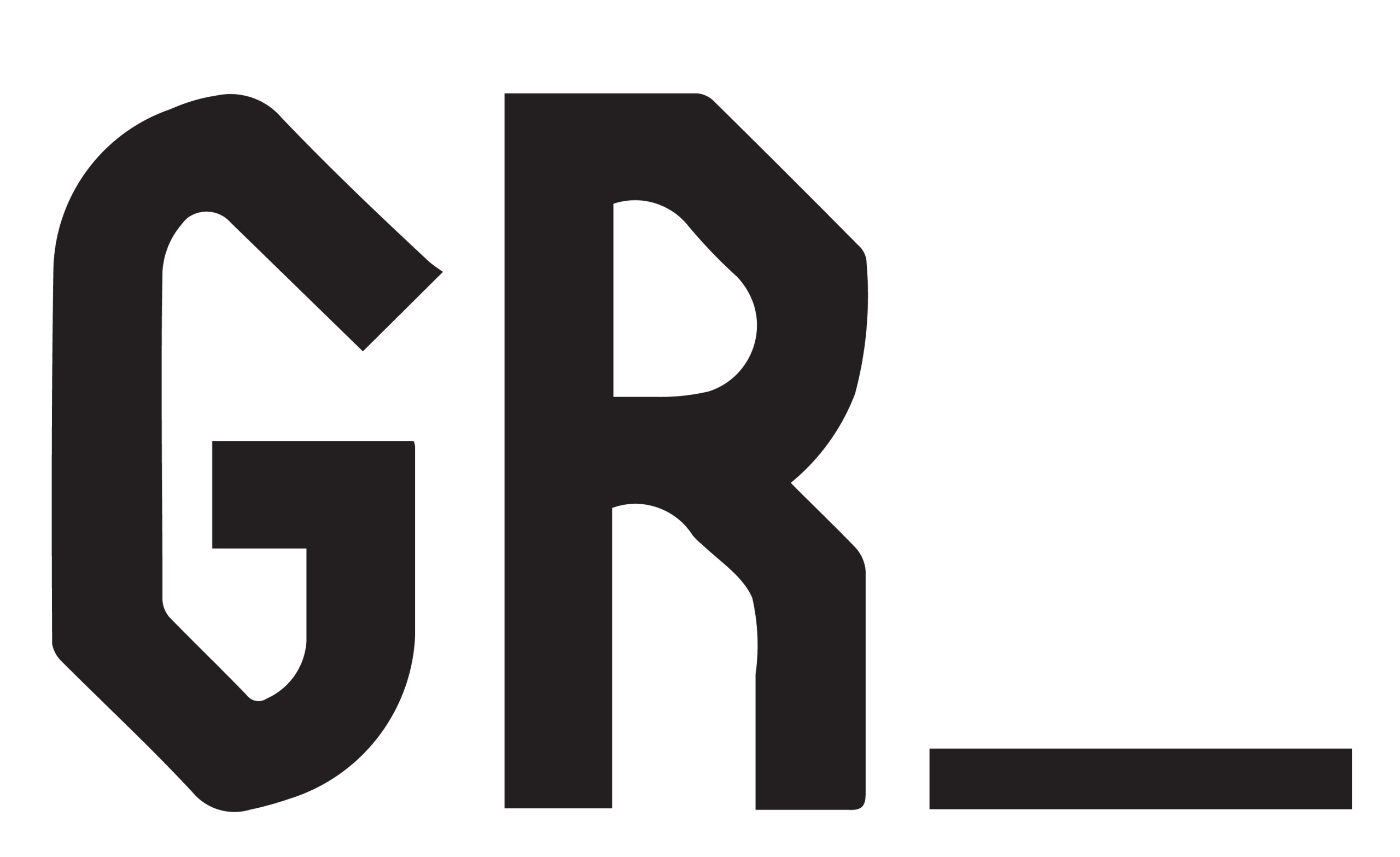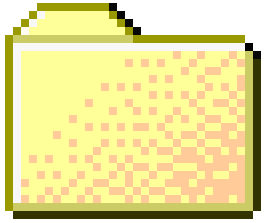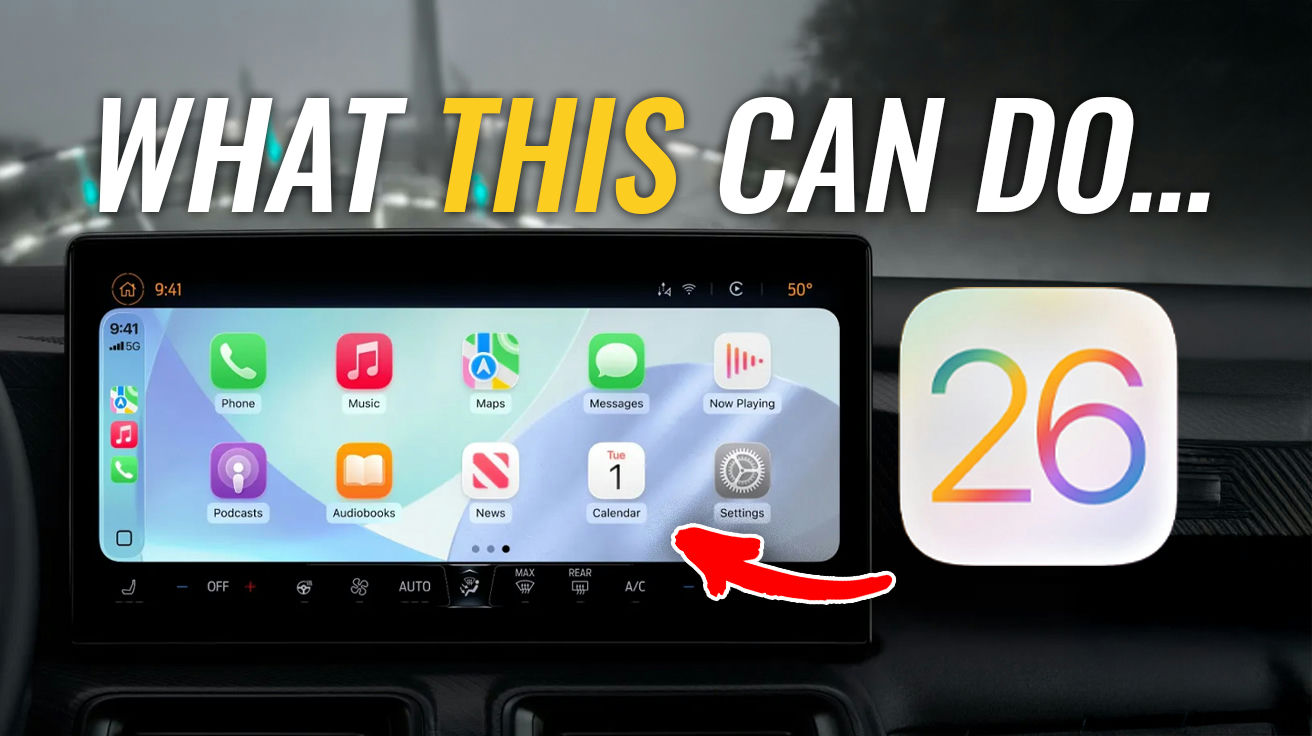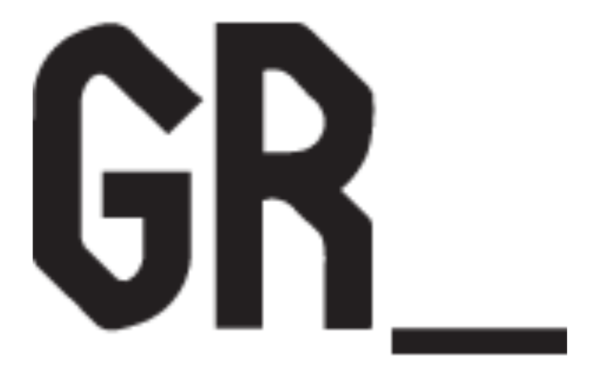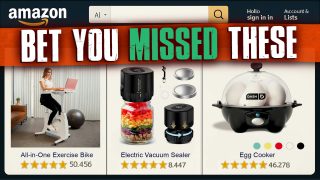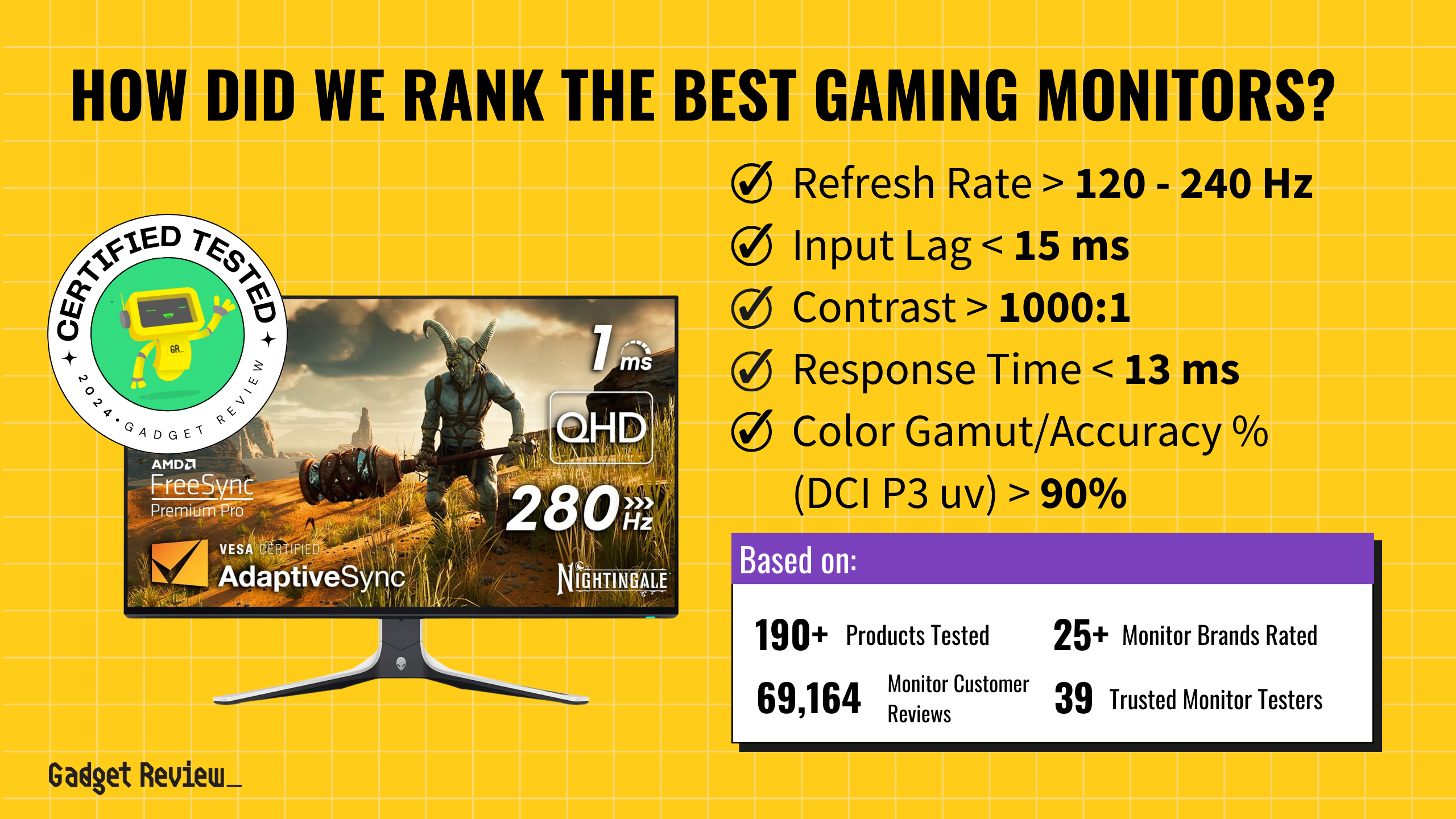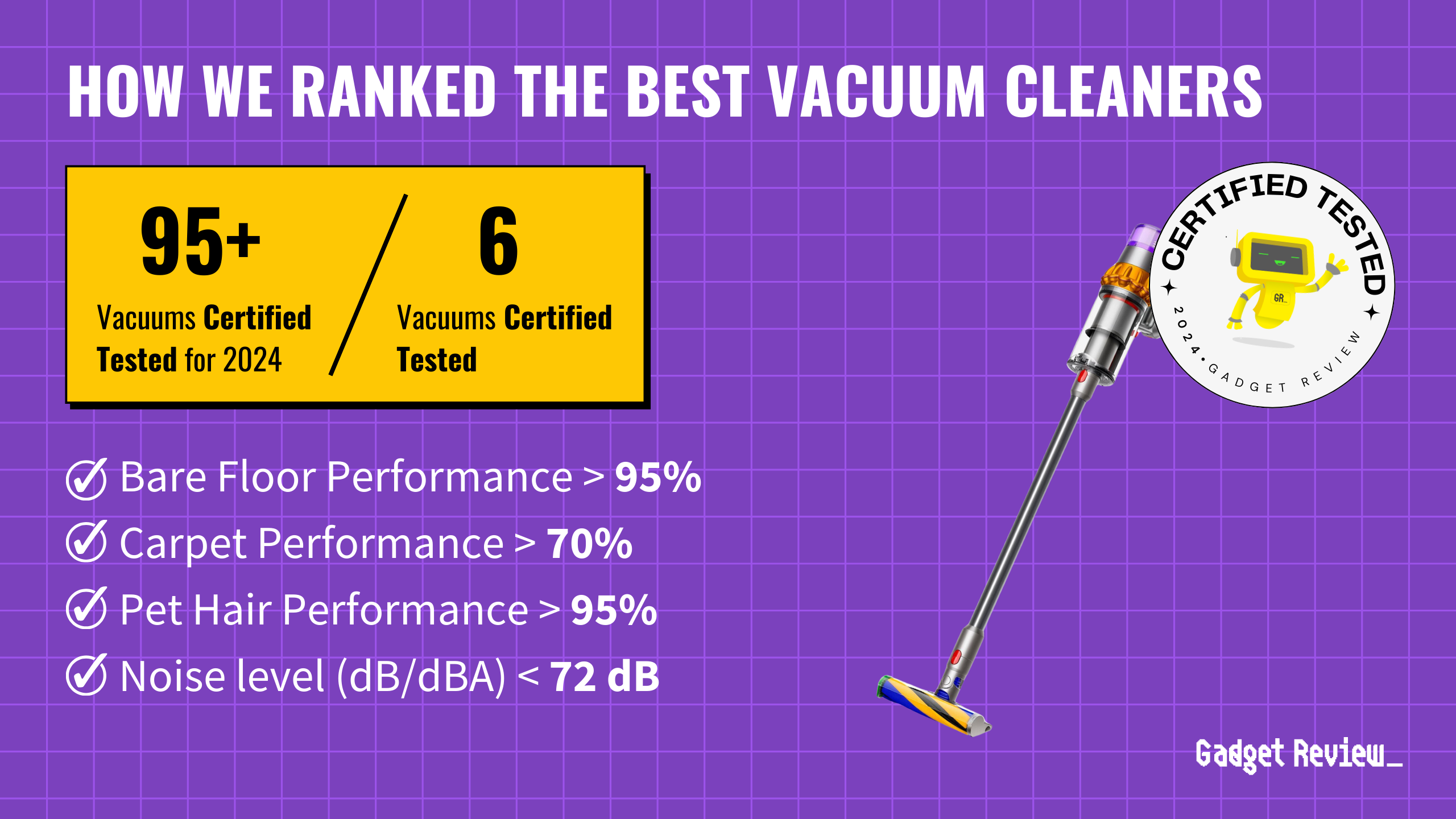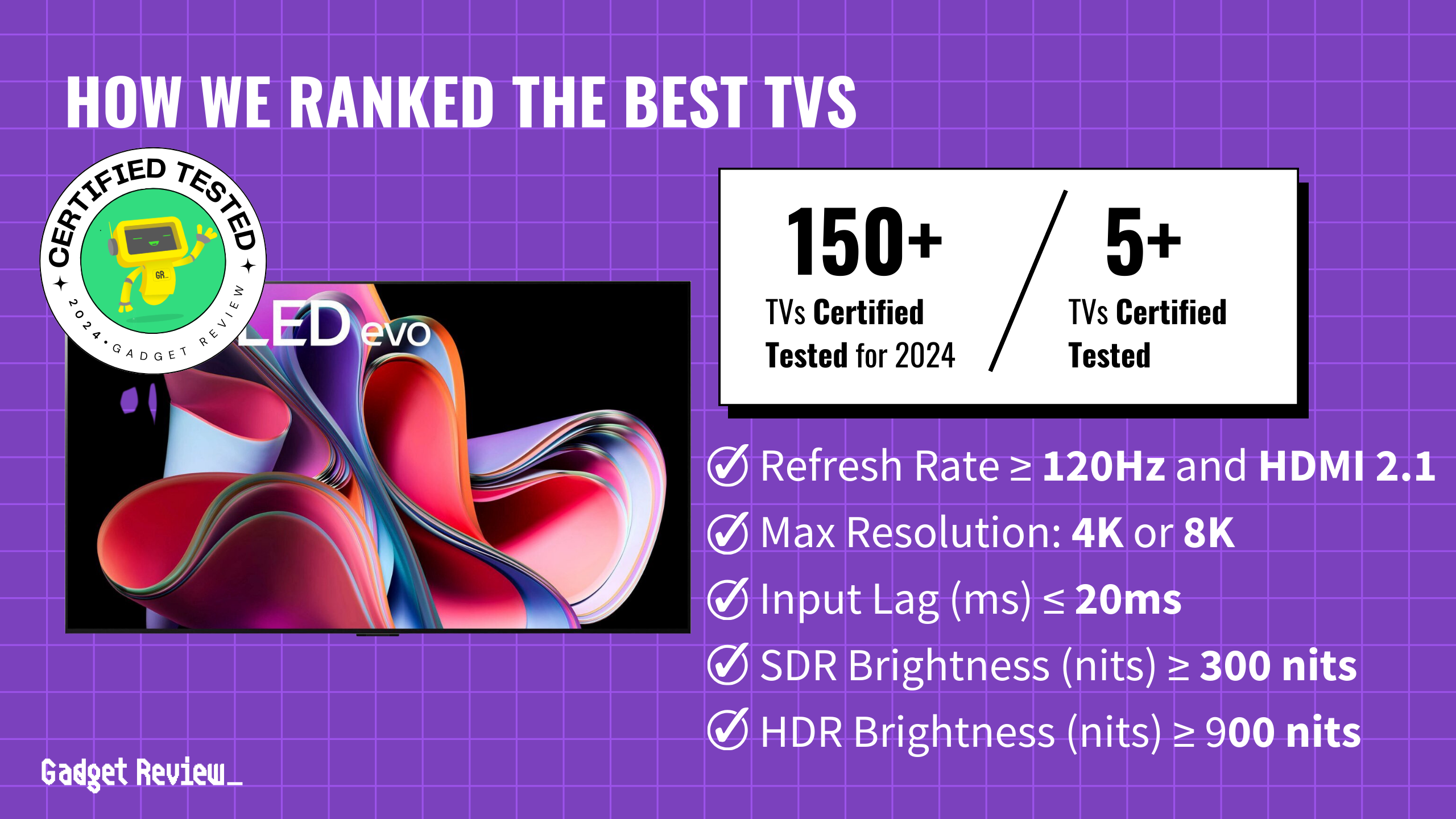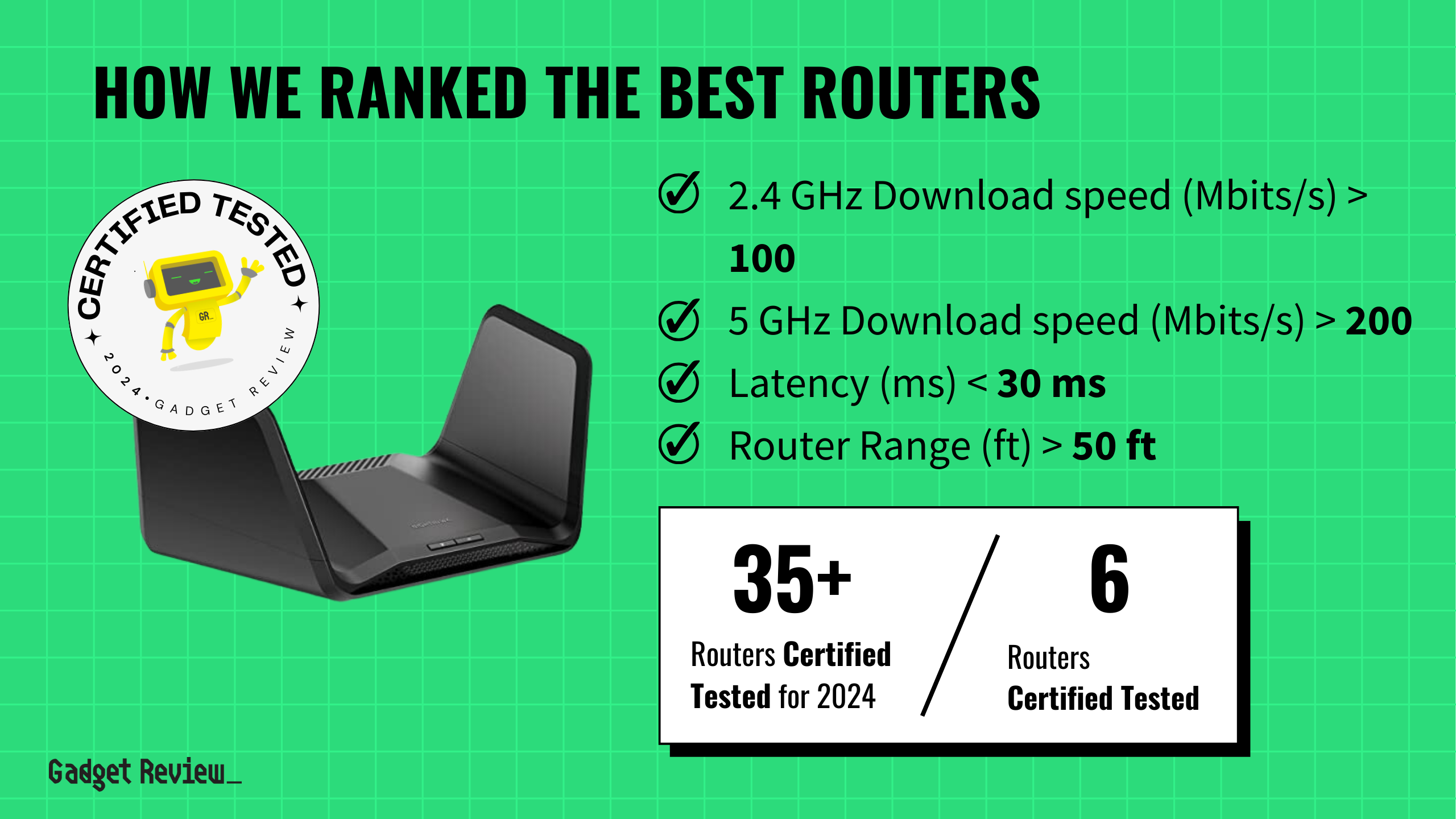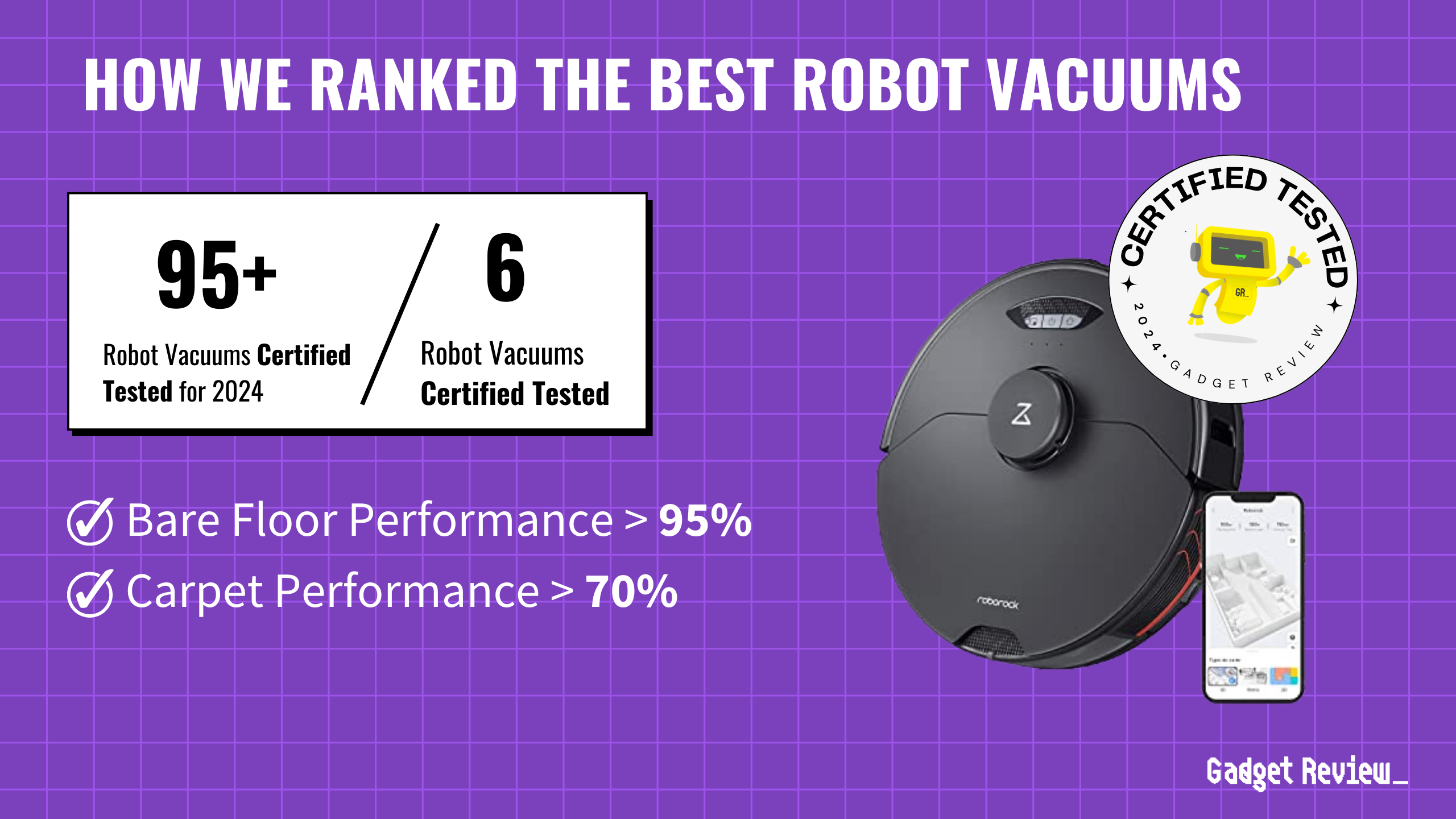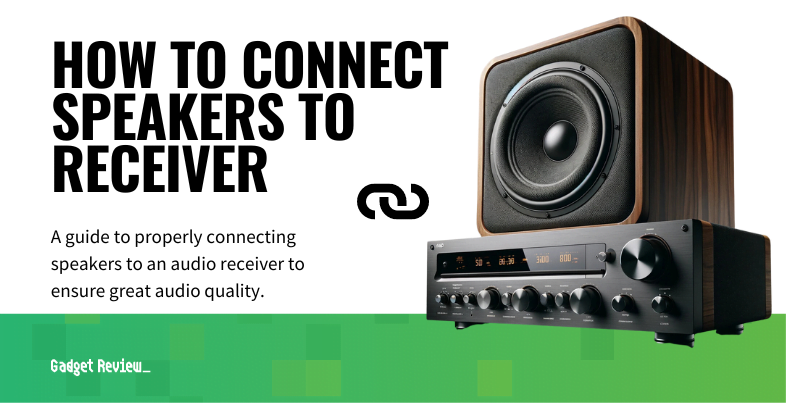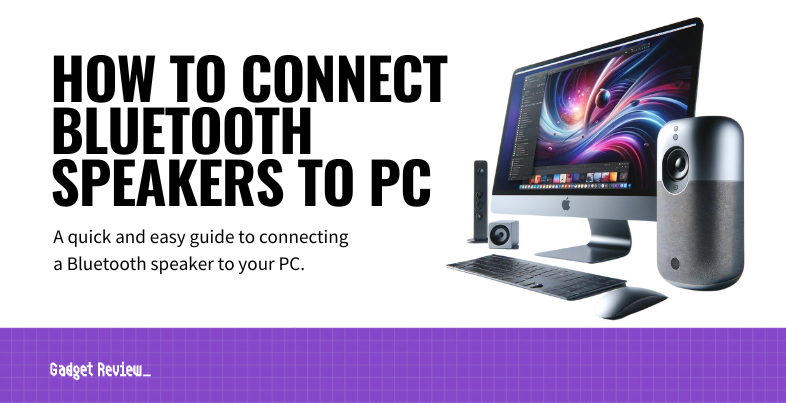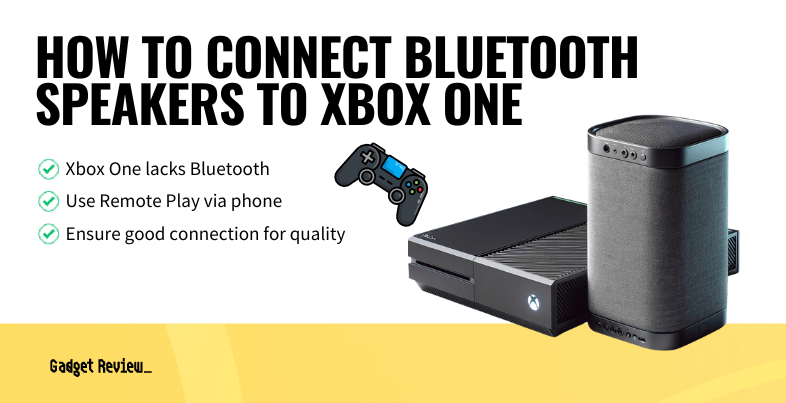Apple’s finally fixing CarPlay’s real problems instead of adding flashy nonsense nobody asked for. iOS 26 brings text you can read without crashing, widgets that show useful info, and an interface that doesn’t scream “designed by committee in 2015.” These aren’t marketing bullet points—they’re solutions to annoyances you’ve lived with every commute. Time to see what’s worth the update hassle.
14. Sound Recognition Catches Emergency Vehicles

Detects car horns, sirens, and emergency sounds even when your music is loud enough to wake the neighbors. Visual alerts appear instantly without killing your playlist or forcing volume adjustments.
Processing happens locally, keeping your privacy intact while delivering safety alerts that matter. Solves real problems most drivers face but automakers pretend don’t exist in their safety theater.
13. Maps That Let You Report Real Problems

Report crashes, speed traps, construction, and hazards from your dashboard without typing while driving. Reporting takes seconds instead of requiring dangerous text input sessions.
Proactive alerts suggest alternate routes before you hit traffic walls. Apple Maps keeps it simple instead of drowning core navigation in feature bloat.
12. Text Scaling That Actually Helps
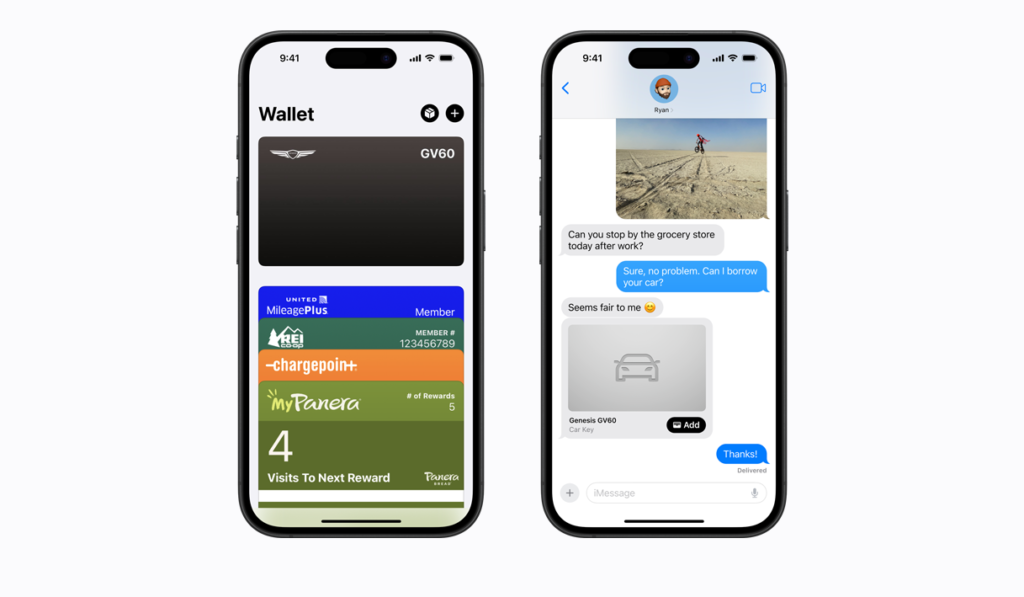
Boost text to 110%, 120%, or 135% across all CarPlay apps without breaking anything. Works immediately—no app restarts or compatibility roulette to endure.
Smart scaling enlarges map labels while keeping spatial relationships intact. Highway-speed navigation instructions become readable instead of requiring dangerous lean-forward sessions.
11. Widgets Replace Useless App Icons

Live information replaces static icons that force you to tap for basic details. Music controls, weather, calendar events, and smart home status appear instantly. Sports scores and flight tracking join the useful lineup.
Smart rotation shows relevant info based on your patterns. Widget suggestions introduce helpful additions without cluttering your view with digital noise.
10. Phone Calls Stay in Their Lane
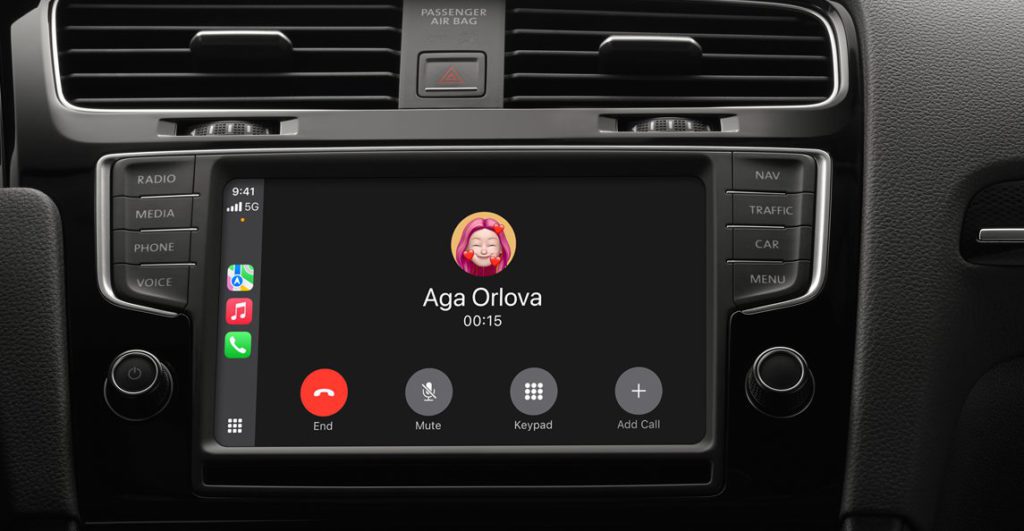
Incoming calls appear as compact notifications instead of hijacking your entire display. Bottom placement preserves navigation and other critical information visibility.
Expand call controls without losing your place in maps or music. Green indicators show call status clearly.
9. Apple Music Designed for Driving

Recent tracks appear first for immediate access to current favorites. Larger touch targets work at highway speeds without requiring surgeon-level precision for song changes.
Downloaded music gets its own section—crucial for dead zones that kill streaming mid-commute. Pinned albums stay accessible without library excavation while merging lanes.
8. Interface Redesign Stops Looking Like Ancient Android
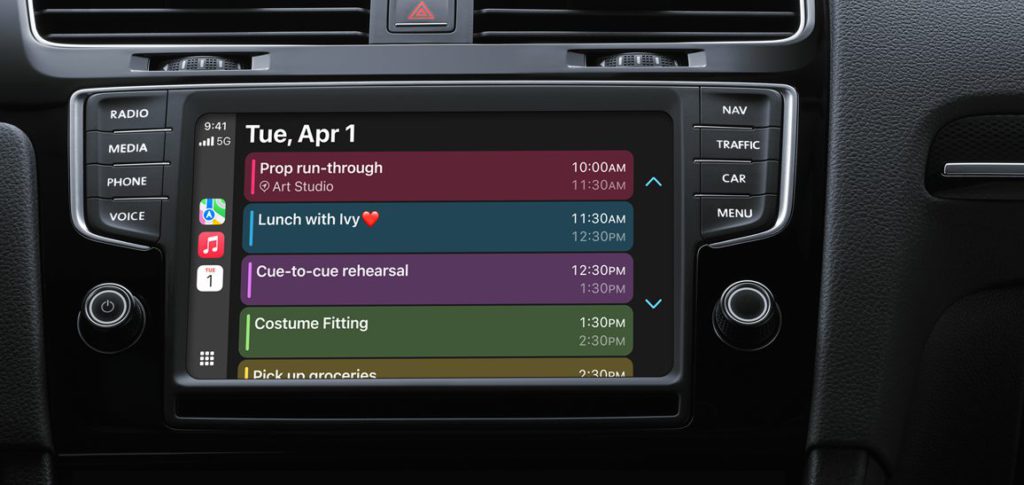
Apple scrapped the chunky, outdated look that made your $50,000 car feel like it came with a free tablet from 2012. Translucent elements adjust to lighting automatically—no more squinting at washed-out displays in desert sun.
Animations follow screen orientation without the swooshy theater that distracts from actual driving. About time Apple treated dashboards like safety equipment instead of iPhone showcases.
7. Widget Controls You Can Actually Find

Customize through your car’s CarPlay menu with layouts that stick. Put navigation at the top, music controls within thumb reach—arrange for your actual usage patterns.
Smart rotation learns your habits and surfaces widgets automatically. Third-party support expands options beyond Apple’s defaults.
6. Live Activities Worth Having

Flight tracking, sports scores, and delivery updates appear without phone unlocking requirements. Apps like Flighty provide gate changes and departure info when you need them.
Find Live Activities in settings once you know they exist. Works best for time-sensitive information affecting driving decisions.
5. Display Scaling Stops the Stretch Marks
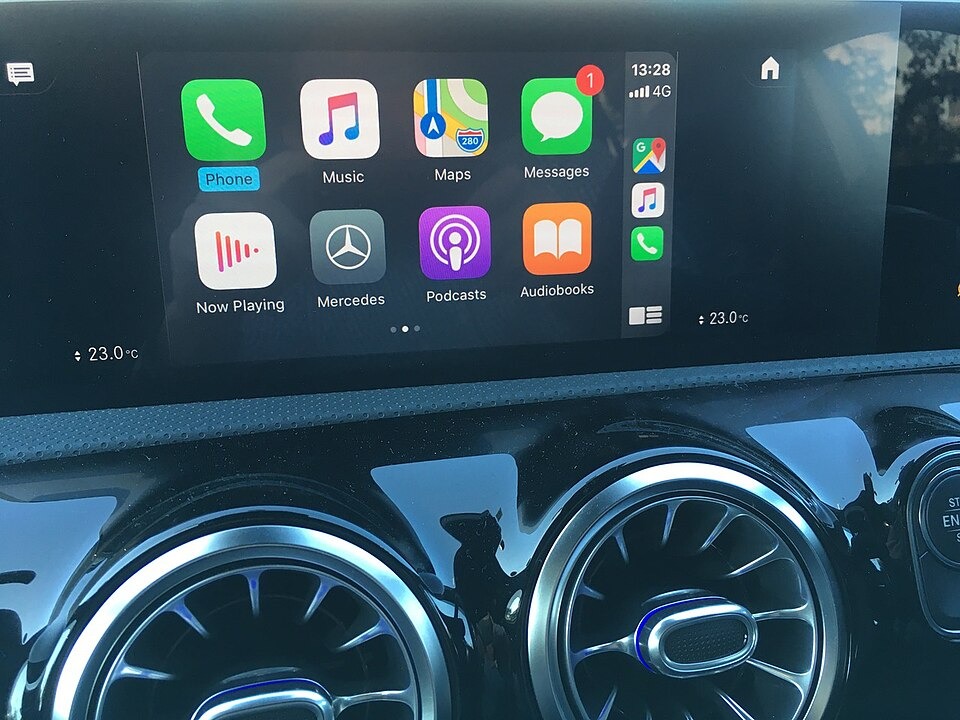
Automatically detects your screen size and adjusts elements accordingly. Vertical phone mounts and horizontal factory displays both get proper proportions instead of distorted, unusable layouts.
Preserves aspect ratios across different cars and aftermarket setups. Clean interfaces whether you drive a Smart car or oversized truck.
4. Podcast Controls That Don’t Suck

Eliminates the interface confusion that made drivers abandon episodes halfway through interesting content. Discovery works without extended screen staring during active driving periods.
Playback speeds from 0.5x to 3x match listening preferences. Controls respond immediately instead of the lag that made previous versions feel broken.
3. Icon Modes That Work for Human Eyes

Light, dark, and clear modes sync across devices so rental cars don’t reset you to unusable defaults. Auto mode uses ambient sensors to switch without you remembering another setting to adjust.
Twenty-four redesigned app icons built for dashboard distances instead of phone screens. Testing shows 35% better usability, which means less dangerous fumbling during highway merges.
2. AirPlay for Parked Entertainment

Mirrors content from Apple devices to compatible displays—only when stationary. Safety limits prevent distraction while enabling passenger entertainment during travel breaks.
Stream audio and display content during stops. Requires manufacturer support, so availability varies by vehicle.
1. iMessage Integration That Makes Sense

Pinned conversations appear in CarPlay, keeping important contacts accessible during commutes. Tapback responses let you acknowledge messages without typing marathons.
Balances connectivity with safety through quick interactions instead of extended conversation threads. Smart compromises for real communication needs rather than theoretical use cases nobody actually experiences.